

Psion Teklogix NEO
© EDV Pulster, Germany - www.pulster.de - info@pulster.de
 |
Psion Teklogix NEO © EDV Pulster, Germany - www.pulster.de - info@pulster.de |
FAQ - Frequently asked questions
-Where can I find informations about the Psion Teklogix NEO ?
Psion Teklogix provides Product
Specifications (link). Within Psion comunity portal you will find User
Manuals (link) and System
Files (link). You can see short Videos about the NEO here
(link).
- What variants of the NEO are available ?
Please note, in opposite to the modular concept of the Workabout PRO, which is sold in a basis variant and can be upgraded with a variant of add-ons, the Psion Teklogix NEO is sold with 18 different model variants with a specific fixed configuration. This can't be changed afterwards. Please check table:
|
Modell
|
Bluetooth
|
WLAN
|
Keyboard
|
Scanner / Imager
|
VoIP
|
|
01001
|
-
|
-
|
26 key numeric
|
-
|
-
|
|
02001
|
-
|
-
|
48 key alpha/numeric
|
-
|
-
|
|
11001
|
BT
|
-
|
26 key numeric
|
-
|
-
|
|
12001
|
BT
|
-
|
48 key alpha/numeric
|
-
|
-
|
|
11101
|
BT
|
-
|
26 key numeric
|
1D Scanner (SE955) |
-
|
|
12101
|
BT
|
-
|
48 key alpha/numeric
|
1D Scanner (SE955) |
-
|
|
11201
|
BT
|
-
|
26 key numeric
|
1D Imager (EV15)
|
-
|
|
12201
|
BT
|
-
|
48 key alpha/numeric
|
1D Imager (EV15)
|
-
|
|
11301
|
BT
|
-
|
26 key numeric
|
2D Imager (HHP5000)
|
-
|
|
12301
|
BT
|
-
|
48 key alpha/numeric
|
2D Imager (HHP5000)
|
-
|
|
21002
|
BT
|
802.11b/g
|
26 key numeric
|
-
|
ready
|
|
22002
|
BT
|
802.11b/g
|
48 key alpha/numeric
|
-
|
ready
|
|
21102
|
BT
|
802.11b/g
|
26 key numeric
|
1D Scanner (SE955) |
ready
|
|
22102
|
BT
|
802.11b/g
|
48 key alpha/numeric
|
1D Scanner (SE955) |
ready
|
|
21202
|
BT
|
802.11b/g
|
26 key numeric
|
1D Imager (EV15)
|
ready
|
|
22202
|
BT
|
802.11b/g
|
48 key alpha/numeric
|
1D Imager (EV15)
|
ready
|
|
21302
|
BT
|
802.11b/g
|
26 key numeric
|
2D Imager (HHP5000)
|
ready
|
|
22302
|
BT
|
802.11b/g
|
48 key alpha/numeric
|
2D Imager (HHP5000)
|
ready
|
- keyboard options ?
The variants come with two different keyboard options:
|
Numeric = Keypad only |
Alphanumeric = QWERTY keyboard |
- CPU options ?
Default CPU is 326Mhz. There is an option to 624Mhz CPU.
- system OS options ?
Default system is Microsoft Windows® CE 5.0 Professional (connected variant) / Core (batch variant). Windows Mobile 6.1 system is available only to the updated 624Mhz Neo variants. Microsoft provides infos about Windows Embedded CE.net here. For 624MHz Neo variantes please use OS C010x and later only. The Window OS systems are available in English only. However any third party application can support your local language.
- battery/charging options ?
For start working with the unit you need at least a charging option:
The NEO works with a rechargeable Lithium-Ion battery pack with 3300mAh. Psion Art.No. WA3006 (former WA3020), P/N: 1050494. We offer a high-quality replacment with 3400mAh for great price (Art.No. WA3006a). Only these batteries are working with the NEO (Workabout PRO batteries WA3000, WA3002, WA3010 do not work!).
Charging the battery is possible with:
- Battery chargers: single (WA3001) or quad (WA3004),
- desk docking station: for single unit (PX3001) or 4 units (PX3004) or with
integrated modem (PX3008),
- Power supply unit (PX3010) via Adapter (PX3054),
- vehicle charger CLA (PX3056) via Adapter (PX3054).
To extend battery life: Configure power management accordingly (WM: /Start/Settings/System tab - CE.net: /Start/Settings//ControlPanel/Display & /Power): suspend power settings, reduce backlight, keypad brightness. If not needed, disable Bluetooth, GSM/GPRS, SD-Card Slot. Teklogix recommend that to get the best battery life you should use default power managment settings.
- scanner options ?
Please check table on top for variants with integrated scanner / imager. Scanner 1D is Symbol SE955 (range: 3-130cm), Imager 1D is Intermec EV15 (range: 4-50cm), Imager 2D is Honeywell HHP5000.The scanner is integrated in the unit and can not be changed from user. There's a pistol grip (PX3035) for easy grip and hold of unit while scanning.
- vehicle options ?
As the NEO is not intended for vehicle usage first hand, there is no vehicle
cradle yet available (PX3011 "Wall Mount Bracket" ist not suitable
for vehicles).
A vehicle power adapter (CLA = cigarette lighter adapter) is available as PX3056.
It can be plugged on the NEO via adapter PX3054.
- wired communication options ?
| USB |
Option 1: cable adapter PX3058 connects the NEO via adapter PX3054 with
a desktop-PC. Option 2: adapter PX3054 provides a USB port to connect the NEO via active sync cable (PX3058) to a PC. |
| USB Host |
Adapter PX3053 allows to connect external USB devices to the NEO unit
(NEO is acting as host). The cable is plugged via adapter (PX3054) to
the NEO unit. |
| Ethernet |
Option 1: quad docking station PX3004 provides an Ethernet port. Option 2: adapter PX3052 - This dongle allows to connect the NEO to a 10/100 Ethernet Base-T. The dongle is plugged to the NEO via adapter PX3054. Also it can be attached to the docking station PX3001 and provides a Ethernet port. Supported Win CE 1.6.16391 and WinMobile with .cab installer. |
| serial RS232 | use the serial add-on-clip (PX3050) to add a standard serial RS232 DB9 to the NEO. |
| Modem |
Desktop Dock PX3008 comes with Integrated V.92 Analog Modem.to allow data communciation via telefon land line if WLAN is not available. |
- wireless communication options ?
| Technology | Psion part no. | available for variant | |
| GSM | ? | ||
|
Wifi |
802.11b/g CCX, DSSS, OFDM, co-existence with BT | - | on-board on all variants, part no. starting with 2 |
| Infrared | - | - | - |
| Bluetooth | 2.0 compliant, AFH/EDR, co-existence with Wifi | - | on-board on all variants, part no. starting with 1 or 2 |
| GPS | ? | ||
| RFID | HF- and UFH- Frequency | PX3070 PX308x |
- unit protection options ?
To improve life/usage time of your NEO units, we suggest to use a Case/Pouch and/or display screen protection.
| Case / Pouch |
Picture (click to view) |
Type | Extras | accessible parts | Combination with |
|
PX3024 |
handstrap | stylus holder | |||
|
PX3022 |
shoulder strap | ||||
| PX3028 | wrist strap | stylus holder | pistolgrip | ||
| PX3025 | belt clip | ||||
| PX3020 | holster style, Cordura | Removable belt clip, two stylus holders, extra pouch for spare battery | |||
| PX3029 | belt case, leather | included handstrap, two stylus holders, water protection on keyboard | Scanning is possible while it remains in the case. | ||
| PX3062 | rubber boot | Docking-port on bottom is still accessible, as well as the scanner, Display and keyboard. | Can be combinated with add-on-modules PX3050 + PX3054 and pistolgrip PX3035. |
Display Protection: a set of three screen protectors is available as PX3056. Once fitted it protects the touchscreen of scraches of heavy stylus input. These are sized to fit all existing NEO variants. These high-quality protectors does not minimize readability of display.
- stylus options ?
For replacement of a missing stylus please order PX3026 "stylus".
As the NEO unit has no stylus input, the sylus has to be attached outside the
unit:
1. via Pistolgrip PX3035
2. via Wristwrap PX3028
3. via Handstrap PX3024.
F.A.Q. - for NEO users:
- Why does the NEO not power on ?
Check if battery is charged well (otherwise blinking yellow LED). Finally
try a warm, then a hard reset:
1. Soft/Warm reset: factory settings are retained, but any unsaved personal
data is lost. Press and hold ENTER + FN/BLUE simultaneosly 4 seconds.
2. Hard/Cold reset: returns the unit to factory settings, all datas are lost
! - Press and hold ENTER + FN/BLUE + FN/ORANGE simultaneosly 4 seconds.
3. Booting in BooSt "systemmenue": Press and hold ENTER + FN/BLUE
+ SCANNER button left simultaneosly 4 seconds. After you can "clean start"
unit, which resets the unit 100% to factory settings.
None of these reset-options erases OS system, so you will never be left with
a non-working unit.
- How to connect NEO with the PC ?
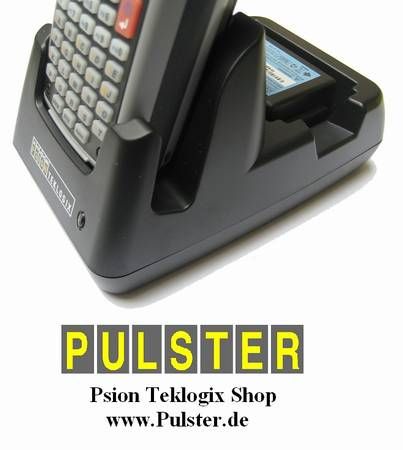 Hardware: you can connect the NEO with a PC using USB or Ethernet.
Hardware: you can connect the NEO with a PC using USB or Ethernet.
USB: with a communication sync cable (PX3058) or single docking station (PX3001).
Ethernet: with quad-docking station (PX3004) or with an USB-Ethernet adapter
(PX3052) the NEO can be connected with an Ethernet.
Software: Windows 7 + Vista users require Windows Mobile Device Center, Windows 2000 + XP users require ActiveSync. Download links. Running Active Sync with Windows XP, please check you have admin rights, firewall settings, active DHCP-client, active Netbios over TCP/IP. Most connection problems with Windows 2000/XP are gone if you install USB drivers: USB Setup application (PTX P/N: 1000997).
![]()
© EDV Pulster, Germany - www.pulster.de - info@pulster.de