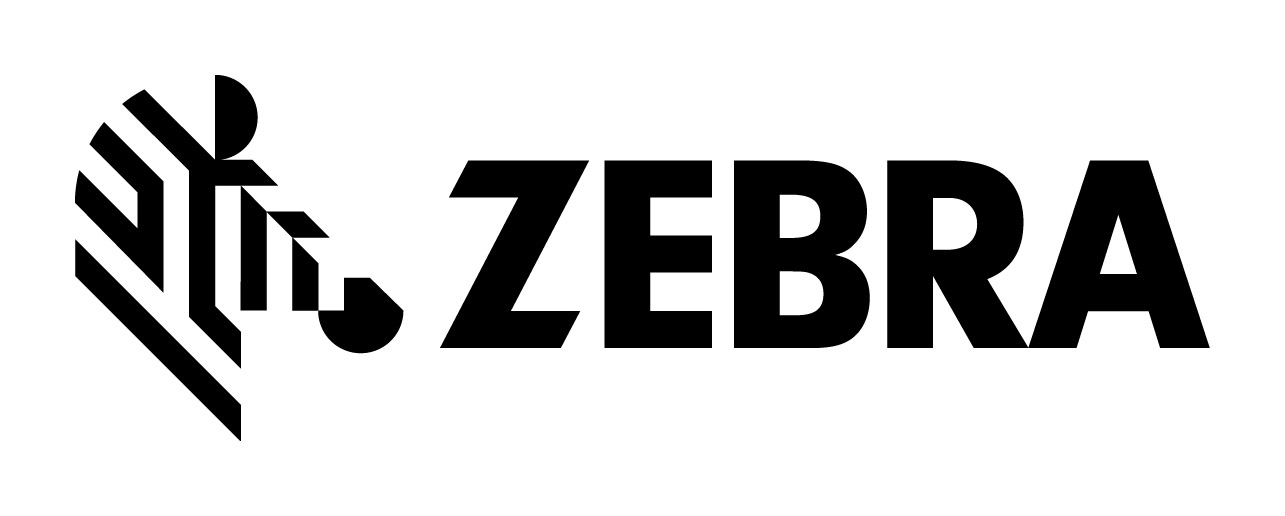
Zebra Workabout PRO
FAQ - Frequently asked questions
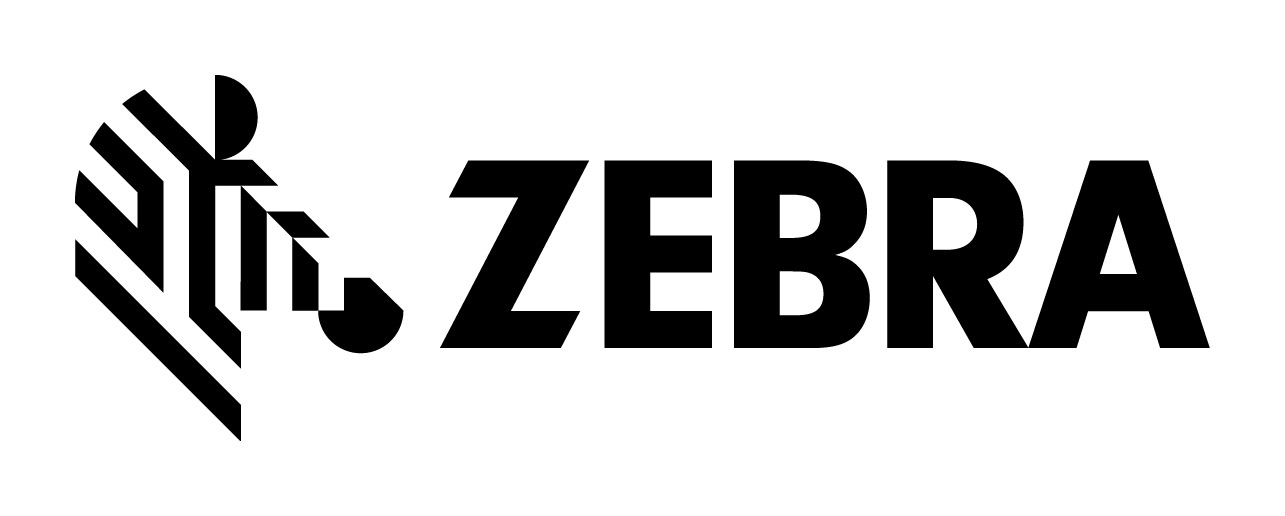 Zebra Workabout PRO FAQ - Frequently asked questions |
- What variants of the Workabout PRO are available ?
|
latest generation G4
|
|||
| Model |
7528-L-G4
|
7528-S-G4
|
7528-S-G4
|
| Keyboard |
alpha
|
numeric
|
alpha QWERTY
|
| Specifications | |||
|
former generation G3
|
|||
| Model |
7527-C-G3
|
7527-S-G3
|
7527-S-G3
|
| Keyboard |
alpha
|
numeric
|
alpha QWERTY
|
| Specifications | |||
|
generation G1
|
generation G2
|
|||
| Model |
7525-C-G1
|
7525-S-G1
|
7527-C-G2
|
7527-S-G2
|
| Keyboard |
alpha
|
numeric
|
alpha
|
numeric
|
| Specifications | ||||
- What is the difference between generations ?
|
Generation G1
|
Generation G2
|
Generation G3
|
Generation G4
|
|
| CPU | 400 Mhz | 520 Mhz | 624 Mhz | 1Ghz |
| memory | 64 MB Flash ROM 28 MB RAM |
256 MB Flash ROM 128 MB RAM |
1 GB Flash ROM 256 MB RAM |
4 GB Flash ROM 512 MB RAM |
| OS systems |
-Windows CE.net 4.2 |
- Windows CE.net 5 (english) - Mobile 6.1 (multi languages) |
see G2 | - Windows Embedded CE 6 - Windows Embedded Handheld 6.5 |
| display |
color touchscreen |
color touchscreen |
color touchscreen 3,7" 480x640 (full VGA), transflective, sunlight readable, bright backlight LED, touchscreen stylus + finger operation signutare capture |
see G3 |
| battery | up to 3300mAh | up to 4400mAh | see G2 | see G3 |
| wireless options |
- 802.11b/g optional |
- 802.11a/b/g optional |
see G2 |
- 802.11a/b/g/n integrated |
| keyboard |
- |
laser etched, hard capped, backlit keyboard (no wear off, no keypull off, night-usable) |
see G2, new option Alphanumeric ABCDEF, QWERTY and Numeric | see G3 |
| USB |
- |
USB-on-the-Go now allows ActiveSync connection via the new connection cable. | see G2 | see G3 |
| RFID |
- |
wide range of RFID technologies supported: LF, Mifare, HF, UHF |
see G2 | see G3 |
| IP rating | IP 54 | IP 65 (increased rain/dust rating) | see G2 | see G3 |
| SUMMARY | First variant of Workabout PRO | G2 has a lot more features than G1 | G3 is similar to G2, minor updates. | G4 is major upgrade, latest OS, Wifi integrated |
-Where can I find informations about the Workabout PRO ?
The Zebra support page is here: Workabout PRO G3 and Workabout PRO G4.
- system OS options ?
Available System-OS are listed in the table on top. It is not possible to change
the OS afterwards. Also it is not possible to upgrade OS (for example G1 to
CE5/WM6 or G3 to CE6/WM 6.5).
Microsoft provides infos about Windows
Embedded CE.net here (link) and Windows
Mobile here (link).
Windows Mobile features a pretty user interface and more bundled programs (Pocket
Office etc.). If you are intending to develop your own applications using Visual
Studio.net then the CE.net variants are usually favoured.
The Window CE.net system is available in English only. The Windows Mobile system
for G1 is available in English, for G2 and G3 units there is also French, Spanish,
Italian, German, Chinese, Japanese, Korean as system OS language available.
Besides any third party application can support your local language.
- battery options ?
| Battery Art.No. | Power | Label Color | Battery life | Best buy |
7525C-G1
|
7525S-G1
|
7527C- G2+G3
|
7527S- G2+G3
|
7528L-G4
|
7528S-G4
|
| WA3000 | 1700 mAh | black | 6 hours | end-of-life |
yes
|
yes
|
yes
|
yes
|
no
|
no
|
| WA3002 | 2350 mAh | black | 8 hours | end-of-life |
yes with door WA3003
|
yes with door WA3008
|
yes
|
yes
|
no
|
no
|
| WA3006 | 3300 mAh | blue | 11 hours | end-of-life, replaced with WA3025 |
yes with door WA3003
|
yes with door WA3008
|
yes
|
yes
|
no
|
no |
| WA3025 | 2850 mAh | black | 11 hours | buy for G1, G2, G3 |
yes with door WA3003
|
yes with door WA3008
|
yes
|
yes
|
no
|
no |
| WA3010 | 4400 mAh |
green |
16 hours | end-of-life, replaced with WA3026 |
not working
|
not working
|
yes with door WA3017-G2
|
yes with door WA3018-G2
|
yes
|
yes
|
| WA3026 | 4680 mAh | black | 16 hours | buy for G4 |
not working
|
not working
|
yes with door WA3017-G2
|
yes with door WA3018-G2
|
no
|
no
|
 Depending
on the installed add-ons (scanner/imager, Wifi, GPS, GSM radio), we suggest
to use a high-capacity battery 3400mAh for any G1 units. Heavy usage with G2/G3/G4
units should consider 4400mAh battery with expansion battery door.
Depending
on the installed add-ons (scanner/imager, Wifi, GPS, GSM radio), we suggest
to use a high-capacity battery 3400mAh for any G1 units. Heavy usage with G2/G3/G4
units should consider 4400mAh battery with expansion battery door.
Click picture to see details.
- battery door options ?
Workabout PRO generation G1:
Numeric 7525S comes with standard door WA3009. For high capacity batteries (2350mAh
and more ) you need door WA3008.
Alphanumeric 7525C comes with standard door WA3007. For high capacity batteries
(2350mAh and more ) you need door WA3003.
You cannot use battery 4400mAh (WA3010) with G1 as there is no door for it.
Workabout PRO generation G2/G3:
Numeric units 7527S come with standard door WA3016-G2. For super high capacity
battery WA3010/WA3026 you need door WA3018-G2.
Alphanumeric units 7527C and 7528L come with standard door WA3015-G2. For super
high capacity battery WA3010/WA3026 you need door WA3017-G2.
You do not need a new door for using standard battery WA3006 with the Workabout
PRO G2+G3.+G4.
Workabout PRO generation G4:
Numeric units 7528S-G4 come with big door WA3018 for high capacity battery WA3026.
Alphanumeric units 7528L-G4 come with big door WA3017 for high capacity battery
WA3026.
Standard battery WA3006 will work as well, but is not recommanded for G4 units.
- how to extend battery life ?
Configure power management accordingly (WM: /Start/Settings/System tab - CE.net: /Start/Settings//ControlPanel/Display & /Power): suspend power settings, reduce backlight, keypad brightness. If not needed, disable Bluetooth, GSM/GPRS, SD-Card Slot. We recommend that to get the best battery life you should use default power managment settings.
- backup battery ?
 All
Workabout PRO variants have a backup battery. It will remain data while replacing
main battery.
All
Workabout PRO variants have a backup battery. It will remain data while replacing
main battery.
- G1 use a recharable LiIon coin cell (Psion Art.No. WA3005). It is accessible
behind the backplate. Please use original Psion battery only, no standard LiIon
cell will do (do not insert CR2032). Besides G1 run with AA batteries, but these
should be considered for emergency use only.
- G2+G3 use a customized LiIon battery, which is accessible from the battery
compartment. It's a replaceable part, Psion Art.No.WA3019, P/N: 1050944. G2/G3
units will not run with AA batteries.
- G4 uses an super capacitor, which is not user-replaceable.
- charging options ?
1. Docking station: The single desk docking station (WA4003-G2, WA4002,
WA4102) can charge a spare battery as well as charge the battery inside in the
Workabout PRO. The quad-docking stations (WA4004, WA4104, WA4204, WA4304) can
charge the batteries inside four units at the same time.
2. Battery charger (WA3001): Can charge a battery externally. Compact
mobile solution.
3. Power Supply Unit (PS1050):
Workabout G2/G3/G4: Power adapter can be plugged directly into the power port
on bottom of the unit.
Workabout G1: Power adapter will be connected via Tether adapter CA1050 (you
can order power supply together with adapter as kit = Art.No.WA3200). This adapter
will be plugged on the Tether port of the Workabout PRO G1 and allows to connect
a mains power adapter.
4. Vehicle charging options:
- powered Vehicle Cradle (WA1010, WA1110): This cradle charges the plugged Workabout
PRO unit with the on-board power supply,
- Automotive Power Supply (WA3112): This kit contains of a power supply CLA
(cigarette lighter adapter) and a tether Cable (CA1050) to plug the supply directly
to the unit. The unit can now be powered with the onboard-supply and the battery
to be charged. It's an cheap alternative for a powered cradle.
- what do I need to start with ?
The Workabout PRO comes with no accessories included (exept stylus). For start working with the unit you need at least two things: 1) a battery pack and 2) one of the mentioned charging options.
The Workabout Pro is modular, a variety of internal connectors allow Barcode modules, serial ports, radio cards and much more to be connected directly into the body of the Workabout Pro maintaining its IP and Drop ratings.
- automotive options ?
Cradles: if you need a simple vehicle cradle, choose a non-powered cradle. However if you want to charge your unit with the onboard power, choose a powered cradle:
| Workabout | Non-powered cradle | Powered Cradle |
|
7525C G1 |
WA1000 | WA1010 |
| 7525S G1 | WA1100 | WA1110 |
| 7527C G2 + G3 | - | WA1210-G2 |
| 7527S G2 + G3 | - | WA1310-G2 |
| 7528L G4 | - | WA1210-G2 |
| 7528S G4 | - | WA1310-G2 |
- Units with attached handstrap or pistolgrip also fit in the vehicle cradle.
Only cases have to be removed.
- To connect the cradle to your onboard power, you need a cable set CA1210.
- To attach the cradle to the vehicle you need a RAM mount WA4006.
- All cradles have a data communication cable, which can be plugged to the Port
replicator WA4005. The replicator used in conjunction with the vehicle docker
provides one USB and three additional serial ports for the connection of vehicle
borne peripherals (GPS, datalogger, printer etc.).
- stylus options ?
Standard stylus can be ordered as spare part (WA6100). Besides there is a stylus kit attached to the outside of the unit (WA6310, for G2 units only). The external stylus can be combinated with a handstrap (WA6025, WA6125). Attaching a external stylus to G1 units, please also use the handstrap-stylus combination WA6025 / WA6125.
- wired communication options ?
| USB (communication link) |
Option 1: use a desk docking station for USB communication to PC. Option 2: Adapter WA4001 will be plugged to the Tether-port of the WAP unit and allows to connect to a PC (adapter provides USB B port male). Suitable only for G2/G3/G4 units. |
|
USB Host |
Option 1: Adapter WA1002 wiill be plugged in the Tether-port of the Workabout PRO unit and allows to connect external USB devices (adapter provides USB A port). Option 2: Adapter WA1001 will be plugged to the serial port of the vehicle docking cradle and provides two USB ports (A+B femal) to connect extrnal USB devices. |
| Ethernet |
Option 1: Adapter Tether-Ethernet (WA4025) Option 2: Adapter USB-Ethernet (WA4010, WA4070) Option 3: Quad-Docking Station (WA4204-G2 / WA4304-G2) |
| serial RS232 |
Option 1: BR1001 Option 2: adapter WA4015 / WA4020 |
- wireless communication options ?
| GSM | Technology | part no. | suitable for Workabout PRO |
| GPRS only | RA3010 |
end of life (G0 only) |
|
| GPRS, EDGE | RA3025 | G1 | |
| GPRS, EDGE quad band | RA3030 | G2+G3 | |
| GPRS, EDGE quad band UMTS tri band |
RA3040 | G2+G3 | |
|
GPRS, EDGE quad band |
RA3051 | G4 only | |
| Wifi | Technology | part no. | suitable for Workabout PRO |
| Wifi 802.11b/g | RA2015, RA2016 | end of life (G0 only) | |
| Wifi 802.11b/g | RA2040 | G1 | |
| Wifi 802.11b/g | RA2041 | G2 + G3 | |
| Wifi 802.11a/b/g | RA2043 | G2 + G3 with CE.net 5 only | |
| Wifi 802.11a/b/g/n | -- | G4 integrated | |
| Infrared | The endcap BR1002 provides an Infrared IrDA port. Easy installation, just replace standard endcap with it and plug xMod card in - it will be recognized automatically from the unit and is ready to use. - It's also available with RS232+TTL+IrDA (BR1000). Both only G1-G3, not G4. | ||
| Bluetooth |
All Workabout PRO variants have integrated Bluetooth Class II. G1 units 1.1, G2/G3/G4 units 2.0 + EDR. |
||
| GPS | G1, G2, G3: 1051355 "Integrated GPS module - End Cap" / G4: RA3052 Kit + WA6212 Kit | ||
| RFID | A wide range of RFID technologies supported: HF, Mifare, LF, UHF | ||
- scanner / imager options ?
Workabout G1 / G2 / G3:
| Scanner | Engine | Position | Range | Angle | Codes | Pistolgrip | Best buy |
| WA9000 | SE1223HP (high performance) | Backplate | 5-65cm | 42° |
- UPC / EAN |
WA6101 | short range with pistol grip |
| WA9002 | SE955 or SE923 | Backplate | 5-80cm | 47° | not possible | short range no pistol grip needed | |
| WA9005 | SE1223LR (long range) | Backplate | 20-600cm | 23° | WA6101 | long range | |
| WA9006 | SE1223ALR (advanced LR) | Backplate | 20-900cm | 23° | WA6101 | very long range | |
| WA9009 | SE1524ER | Endcap | 5-1350cm | 14° | WA6103 | Lorax auto range | |
| WA9102 | SE955 | Endcap | 3-130cm | 47° | WA9300 | scanner on top of unit, no GSM needed | |
| WA9112 | SE955 | Endcap | 3-130cm | 47° | WA9300 | scanner on top of unit, GSM used |
Workabout G4:
| Scanner | Engine | Position | Range | Angle | Codes | Pistolgrip | Best buy |
| WA9015 | SE965 | Backplate | 5-50cm | 47° |
- UPC / EAN |
WA6003 | standard range backplate |
| WA9016 | SE965 | Endcap | 5-50cm | 47° | WA6103 + WA9302 backplate |
standard range endcap | |
| WA9022 | SE1524ER | Endcap | 5-1350cm | 14° | WA6103 + WA9301 backplate |
very long range | |
Workabout G1-G3:
| Imager | 1D/2D | Engine | Position | Range | Angle | Codes | Pistolgrip | Best buy |
| WA9003 |
1D
|
Intermec E1022 | Backplate | 4-50cm | 40° |
- UPC / EAN 128 |
WA6101 | 1D short range and pistol grip |
| WA9003-G1 |
1D
|
Intermec EV15 | Backplate | 4-50cm | 40° | WA6101 | 1D short range and pistol grip | |
| WA9103 |
1D
|
Intermec EV15 | Endcap | 25cm | 40° | WA9300 | 1D imager on top of unit, no GSM used | |
| WA9113 |
1D
|
Intermec EV15 | Endcap | 25cm | 40° | WA9300 | 1D imager on top of unit, GSM needed | |
|
WA9007 |
2D
|
Backplate | 6-25cm | ?° |
Code 1D: Code 2D: |
not possible | ||
| WA9008 |
2D
|
Symagery SX5400 | Backplate | 6-25cm | 42° | WA6102 | ||
|
WA9010 |
2D
|
Symagery SX5393 | Backplate | 5-50cm | 45° | WA6002 | ||
| WA8010 |
2D
|
honeywell HHP5180 | Endcap | ? | ?° | 2D imager on top of unit, no GSM | ||
| WA8110 |
2D
|
honeywell HHP5180 | Endcap | ? | ?° | 2D imager on top of unit, GSM needed | ||
| WA9012 |
2D
|
honeywell HHP5180 | Backplate | 9-30cm | 40° | not possible | 2D slim pod form factor, no pistol | |
| WA9212 |
2D
|
honeywell HHP5180 | Backplate | 9-30cm | 40° | WA6102 | 2D slim pod form factor, with pistol |
Workabout G4:
| Imager | 1D/2D | Engine | Position | Range | Angle | Codes | Pistolgrip | Best buy |
| WA9017 | 1D | SE655 | Backplate | 0-61cm | 53° |
- UPC / EAN |
WA6003 | 1D imager, backplate |
| WA9018 | 1D | SE655 | Endcap | 0-61cm | 53° | WA6103 + WA9302 backplate |
1D imager, endcap | |
| WA9019 | 2D | SE4500 | Backplate | 4-40cm | 40° | WA6003 | 2D imager, backplate | |
| WA9020 | 2D | SE4500 | Endcap | 4-40cm | 40° | WA6103 + WA9302 backplate |
2D imager, endcap | |
| Camera | Specifications | Workabout PRO variant |
| Blackroc C31M / C32 | 3 megapixel, LED flash, manually focus |
G1, G2, G3
|
| Psion WA9021 | 8 megapixel, LED flash, autofocus, 4x digital zoom, video capable |
G4
|
- RFID options ?
| RFID | Band | Connector | WAP G1 | WAP G2/3 | WAP G4 | Combination with GSM radio |
| Agrident AIR200 | LF | xMod |
yes |
yes | - | no, both use same xMod port |
| Agrident AIR300 | LF | USB | - | yes | yes |
RA3030/3040: no / RA3051: yes |
| LF-AH1-G2 | LH | USB | - | yes | - | RA3030/3040: yes |
| HF-AM1-G2 | HF | USB | - | yes | - | RA3030/3040: yes |
| HF-T2-G2 | HF | USB | - | yes | - | RA3030/3040: yes |
| UHF-CA1-A1-G2 | UHF | xMod | - | yes | - | no |
| UHF-CA3-A1-G2 | UHF | xMod | - | yes | - | no |
| WA9901 / WA9902 | UHF linear | xMod | - | - | yes | RA3051: yes |
| WA9903 / WA9904 | UHF circular | xMod | - | - | yes | RA3051: yes |
| WA9905 | HF | USB | - | - | yes | RA3051: yes |
| WA9906 | LF | USB | - | - | yes | RA3051: yes |
- protective options ?
Screen: to avoid scratches on the touchscreen from heavy stylus input, you can attach a screen protection, WA6112-G2.
Case: a variety of protective pouches, belt-cases and rubber boot protections are available.
Handstrap: To avoid fall down of units, a handstrap is helpful:
| Handstrap | Option | WAP unit | Fits for units |
| WA6020 | Single handstrap - alpha | 7525C G1 | without scanner |
| WA6120 | Single handstrap - numeric | 7525S G1 | without scanner |
| WA6026 | Double handstrap - alpha | 7527C G2, G3, G4 | with scanner |
| WA6126 | Double handstrap - numeric | 7527S G2, G3, G4 | with scanner |
| WA6025 | Double handstrap + stylus - alpha | 7527C G2, G3, G4 | with scanner, plus stylus included |
| WA6125 | Double handstrap + stylus - numeric | 7527S G2, G3, G4 | with scanner, plus stylus included |
- memory options ?
The internal memory (ROM / Flash-RAM) can not be upgraded. However the memory
can be expanded with memory-cards:
1. Secure Digital (SD-card): the slot for SD-cards is easily accessible via
battery compartment. We suggest this SD-cards if you want to remove/change it
regularly,
2. Compact Flash (CF-card): the slot for CF-cards is inside the unit. You have
to remove backplate and endcap to get access. We suggest CF-cards if you want
to install a non-user-accessible memory disk.
- software options ?
In general, if you are using the Windows Mobile version of the device then
software designed for Pocket PC can be used. For Windows CE.net versions you
should check with your software supplier. On the whole Pocket PC software will
not 'just run' on CE.net 4.2.
There is Java virtual machine available for the Workabout Pro, so you can run
Java applications on the WA Pro.
F.A.Q. - for Workabout PRO users:
- My unit does not power on ?
1. Try a soft/warm reset first (see below).
2. Check if battery is charged well (otherwise blinking yellow LED). Units with
low battery does not power up. Place unit in the desktop docking cradle. Check
if battery is inserted and compartment is closed properly, otherwise it won't
charge on the docker.
3. Try to start the unit pressing FN/BLUE and then ON/RED. If this works, /Start/Settings/ControlPanel/Power/WakeUp/TwoKeyWakeup/Enable
is enabled. Uncheck the box.
4. Finally try a hard/cold reset (see below).
5. The units have a internal power switch (G1: behind end cap, G2/G3: in the
battery compartment). Units G2 + G3 are shipped with factory default OFF, so
always check if the power switch is ON.
6. If all solutions fail and unit remaind "dead", please contact vendor/manufatorer
for service.
- How to reset the unit ?
1. Soft/Warm reset: Press and hold ON/RED + FN/BLUE simultaneosly 4 seconds.
Factory settings are retained, but any unsaved personal data is lost.
2. Hard/Cold reset: press and hold ON/RED + FN/BLUE + FN/ORANGE simultaneosly
4 seconds.
Returns the unit to factory settings, all datas are lost ! -
3. Booting in System-Menu (BooSt): press and hold ON/RED + FN/BLUE + SCANNER
button left simultaneosly 4 seconds. After you can "clean start" unit,
which resets the unit 100% to factory settings.
None of these reset-options erases OS system, so you will never be left with
a non-working unit.
- How to connect the Workabout PRO with the PC ?
Software: Windows 7 + 8 + Vista users require Windows Mobile Device
Center, Windows 2000 + XP users require ActiveSync. Download
links.
Running Active Sync with Windows XP, please check you have admin rights, firewall
settings, active DHCP-client, active Netbios over TCP/IP.
Most connection problems with Windows 2000/XP are gone if you install USB drivers:
USB
Setup application (PTX P/N: 1000997).
Windows 10 users: please uninstall Mobile Device Center and all drivers, reinstalled Mobile Device Center with compatibility setting of Visa service pack 2 , then plugged unit in and everything should work as before. More Infos here
Hardware:
G1 units: you need dockingstation WA4002 (C) or WA4102 (S) or WA4003 (C+S) or quad-docker WA4204-G2 (C+S).
G2/3/4 units: you need dockingstation WA4003-G2 (C+S) or quad-docker WA4204-G2 (C+S). Theres also adapter WA4001-G2, which will be plugged in the Tether port of the Workabout PRO unit and connect it to any PC/Laptop "active sync". Acts as a slim communication option to the desk docker.
- Scanner/imager does not work properly ?
1. First take care, the scanner modul is attached properly to the main unit.
Open the Psion again and remove scanner flexi cable from mainboard socket. Then
power off the unit 1 minute: remove main battery and any power source. Also
switch off the internal power-switch (SW1401). The power switch can be found
beneath end cap (G1 units) resp. inside battery compartment (G2). Now insert
the flexi cable of the scanner again into the socket, take care it fits properly
and the closing lid holds it tight into the socket.
2. Second, check if the correct scanner engine is choosen: boot to system menue
(see above) and press "3" for system summary. The Psion product number
of the scanner must match with the right scan engine (see table on top). For
example: Scanner WA9000 = engine SE1223HP or Imager WA9003 = engine EV15. The
appropriate number has to be choosen from the System menue Scanner list. If
your scanner engine is not listed, the Windows OS system has to be upgraded
first.
3. Using Windows Mobile, you need to have the Psion add-on.cab File installed.
Some imagers require additional .cab drivers to work with G2 units. Please email
us for drivers.
4. If laser light show up, the hardware is installed properly. If the reading
of the barcodes fail, the typ of barcode has to be configured inside the system
configurations. Also vary with scan distances, some long-range scanners cant
handle too near distances well.
- Radio Wifi does not work properly ?
1. Check if Wifi radio card is detected from the unit. The Wifi card should
be shown under ControlPanel\System\properties as "CF slot 802.11".
2. make sure, CF slot is active: Start / Settings / System / Power / Built-in
Devices
3. For configuration of RA2040 (Marvell) use Start/Settings/Connections/Wireless
Manager. For configuration of RA2041 (Summit) use SCU application. SCU is included
with the CE.net OS-pack. For WinMobile please find SCU in the additional add-on
.CAP.
- What Hardware Expansions are available ?
1. PCMCIA / PCCARD: The adapter RA3200 plugs on the xMod extension slot and provides a standard-PCCARD slot. Now you can use extensions with PCCARD-size like WWAN, GPRS, Bluetooth, GPS etc. - For G1/2/3, not G4.
2. Case modifications: There is an extended endcap WA9004, which can be installed when extra space for antennas is needed.
3. Developer hardware: Tether Cabel with open ends (CA2900, CA2950) provides fly wired for developing purposes.
- What spare parts are available ?
| Art.No. | Product | Picture (please click) |
Info |
| WA6209 | Endcap Standard | standard endcap which comes with -all- Workabout PRO units | |
| WA9004 | Endcap Extended | extended endcap gives space for extensions in PCCARD/PCMCIA format or antennas. | |
| 1051230 | Endcap Extended GSM + RFID - Multi Purpose |
|
extended endcap for GSM / RFID extensions |
| WA6208 | Back Cover Plate | for all variants (G1-G4, C+S) | |
| ? | Stylus holder | This is the internal counterpart to the stylus, which holds the stylus in place. Sometimes missing if GSM/Wifi modul is installed. If the stylus can't be fixed, check if this holder is missing. | |
|
WA6205, WA6203 |
Mechanical stops | These part physically restrains internal extensions like Wifi/GSM cards in place in case of shock loading. | |
| WA3005 | Internal Backup Coin Cell G1 | replacement for the Internal Backup Coin Cell Battery used in all Workabout Pro models G1. This rechargeable LiIon coin battery provides 65mAh of backup capacity to maintain user data during a battery swap. Cell is accessible after removing backplate. | |
| 1050944 | Internal Backup Battery G2/G3 | replacement for the Internal Backup Battery used in all Workabout
Pro models G2/G3. This battery provides backup capacity to maintain user
data during a battery swap. The cell is accessible inside the battery compartment and therefore easily user replaceable. |
|
| WA6207 | Internal Metal Frame - C | ||
| WA6210 | Internal Metal Frame - S |
![]()
© EDV Pulster, Germany - www.pulster.de - info@pulster.de